Screen shots of MOW mail order software
Below you will find a selection of still screen shots showing just some of the screens and features of MailOrderWorks. To see the product in full, please create a free trial account.
For a more in depth features list, please visit the features page.
Quick access toolbar
All of the main features of MailOrderWorks can be accessed using the bar at the top.
Just like in the real software, when you hover your mouse over the buttons below the function of the button is displayed in text on the left hand side. You'll soon get to know the buttons but at first, this text is really handy when trying to find things.

Logging in
You can add multiple company accounts to one computer, so you can quickly switch between your company systems. A username and password are required to login.
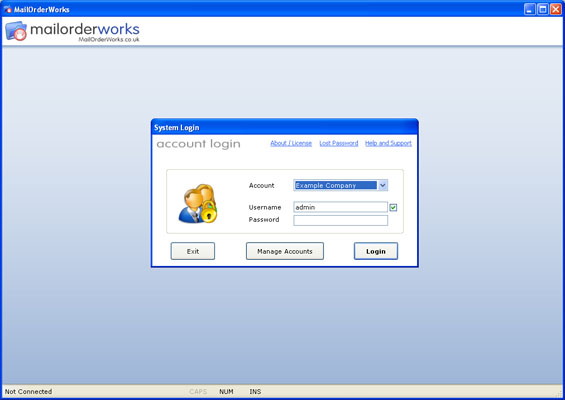
Creating a new order
Adding a new order is fast and simple, but also ensures you collect all the information you need to process the order. If the order is from an existing customer, MailOrderWorks can automatically enter the data stored for that customer into the right fields.
You can add products to the order using your inventory - this speeds up the process of adding items to an order, keeps track of stock and also means that your invoices will be consistent and look professional. Doing this will also automatically put in the price of the item and work out the VAT for you (if applicable).
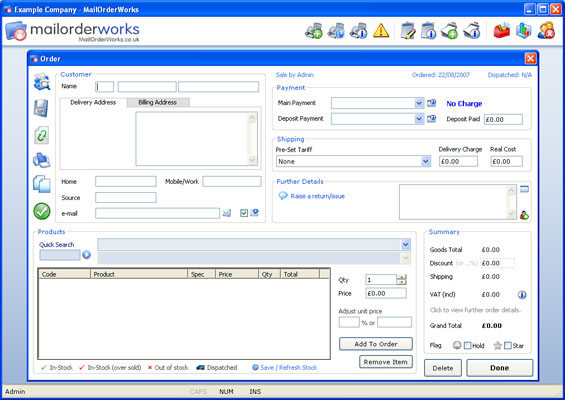
Below: using the Customer Search to re-use existing customer details.
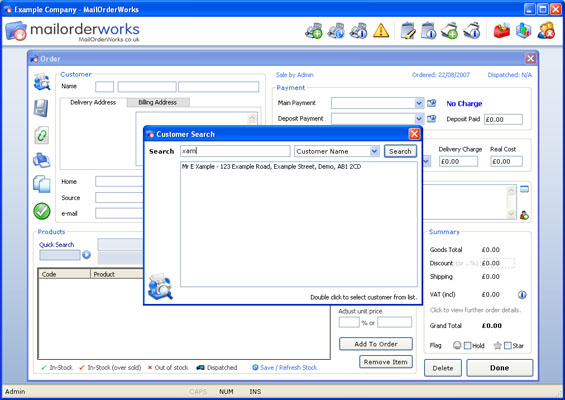
Looking at orders placed and processed
MailOrderWorks keeps track of every order you create in an organised list format. You can search for orders in seconds, ensuring your customer queries can be answered quickly and accurately. You can also see summary sales statistics, such as your turnover for the given orders on screen. Orders can be opened with a simple double click.
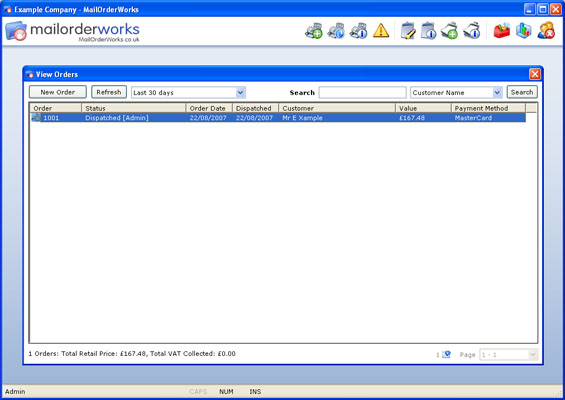
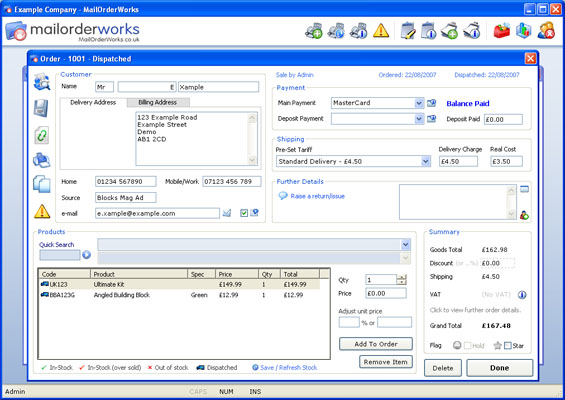
Dispatching Orders
MOW lets you dispatch your orders in a batch, generating and printing all of your documents in one process. When an order is dispatched, your stock levels are updated.
This makes bulk invoice printing and stock control a quick and simple process.
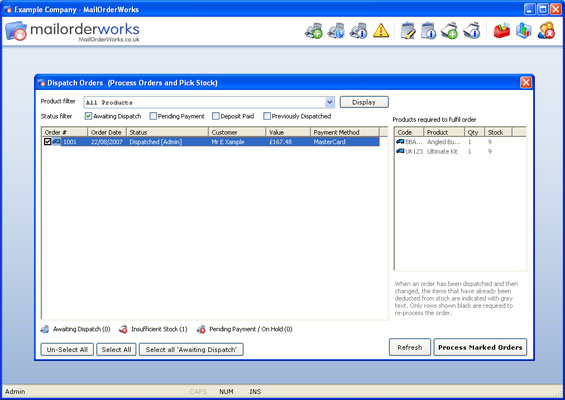
Below: The batch invoice printing is complete and the pages have been generated.
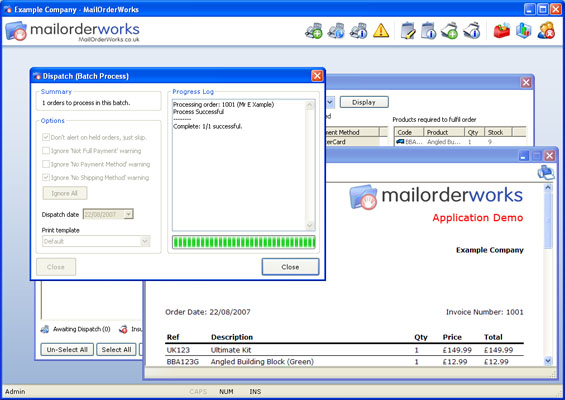
Keeping track of issues and returns
If a customer complains or an order doesn't get delivered, its important to record the problem so that it can be dealt with properly. When products are returned, you'll need to know what you were expecting and what the problem was. This feature lets you stay on top of your customer relations, and helps keep a record of any customer interaction.
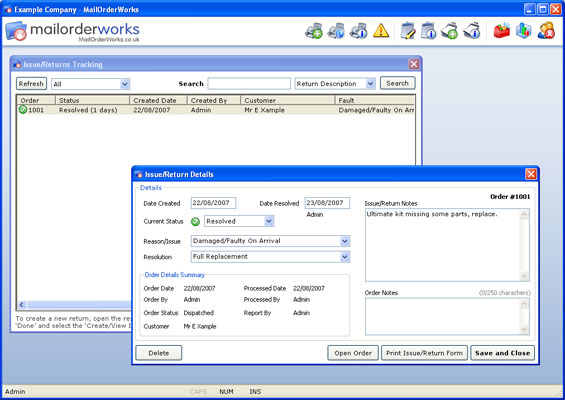
Product inventory management and stock control
You can create products which have their own stock levels and pricing. These products can then be added to orders for easy provision of stock and calculating payment due.
If you don't wish to track stock on a particular product, stock tracking can be easily disabled on a product level - allowing you to have some products that use stock tracking, and others (such as drop shipped items) that don't. Products without stock tracking are simply marked as Available or Not Available - rather than a number of stock left.
For easy product selection Product Groups can be created, acting like folders grouping related products together and making things much easier to find when creating orders.
You can filter products by their stock status and also search for them using the product code or title. Each product can even have notes attached to it, for supplier details and other comments, making stock control and inventory management quick and easy.
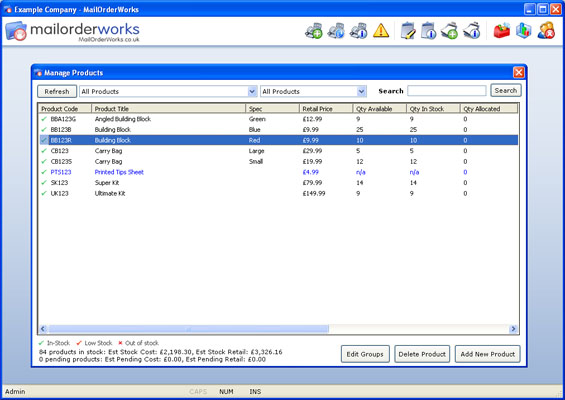
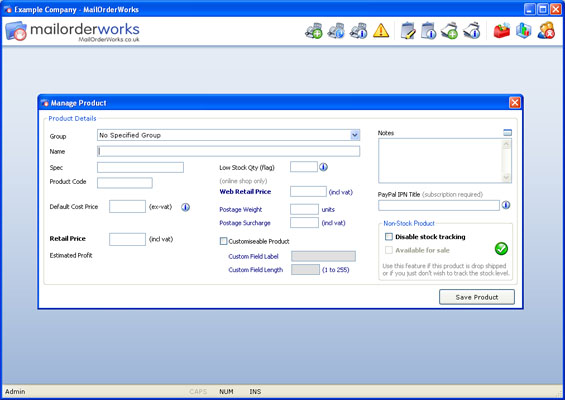
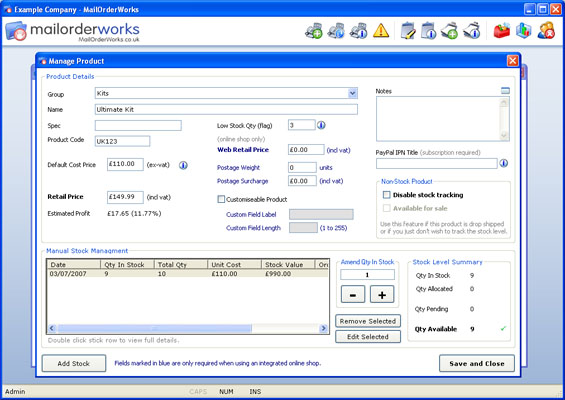
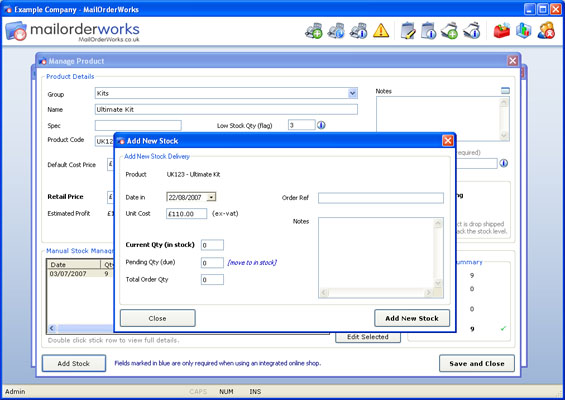
Stock Delivery Management
You can add stock to multiple products at a time, grouping the stock additions together within a delivery. This helps keep track of your stock purchases.
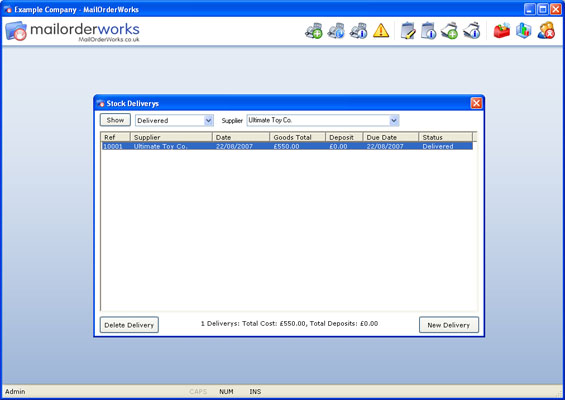
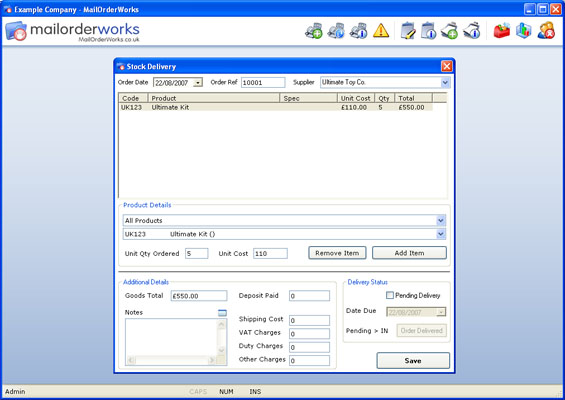
Create sales and stock reports
MailOrderWorks offers a range of very useful reports features. With just a few clicks you can see your company’s profit and loss (based on stock costs). You can choose which month or year to view, or specify your own date range.
Stock reports can also be generated, showing what stock you have in and how much its worth. You can filter products by their group or stock status.
You can also save or print your reports for future reference.
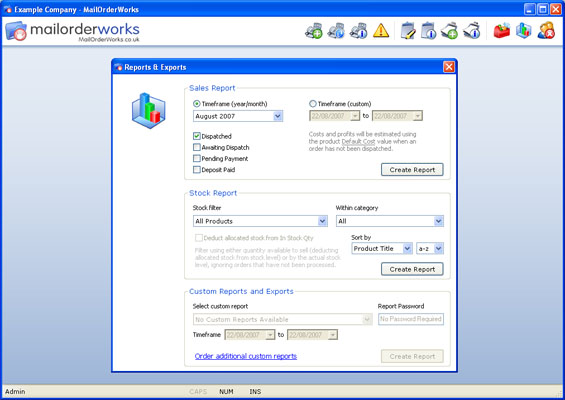
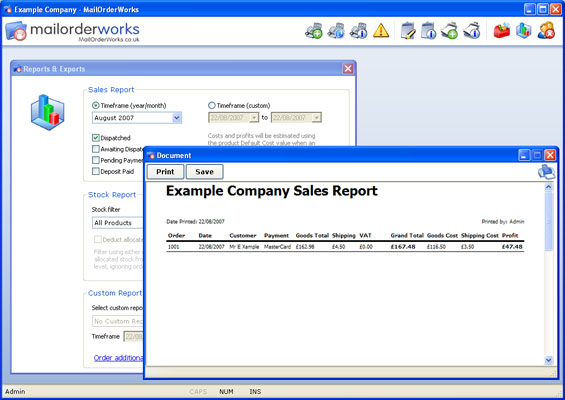
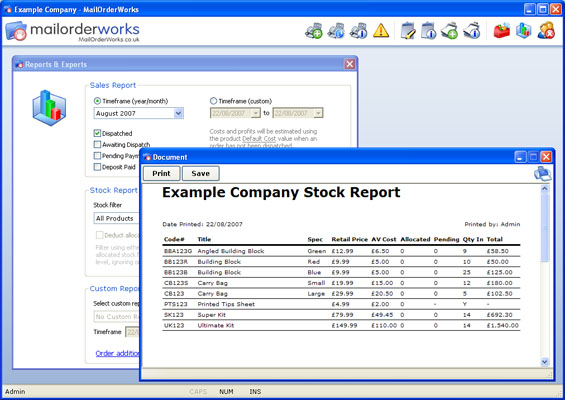
Control user accounts and other system settings
You can manage user accounts, giving different members of staff access to the parts of their system they need. You can also create pre-set shipping bands, change your VAT status, and currency symbol.
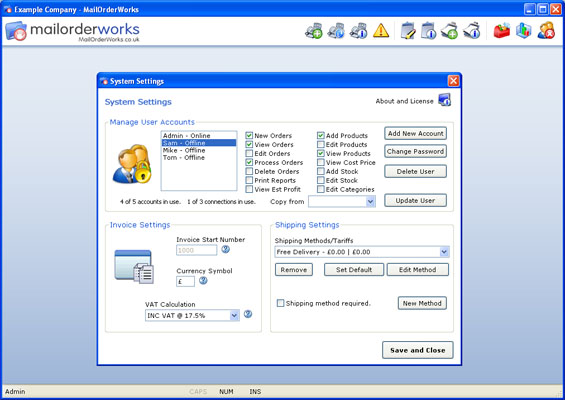
Please note: all images on this site, including the screenshots above, are provided for guidance and illustration purposes only and are only accurate at time of publication.
The screens within the software are subject to change, and regularly have tweaks and enhancements made - to see the current features and exact layout, please download a free trial.
MailOrderWorks is FREE to try - click here to create a free trial account.




